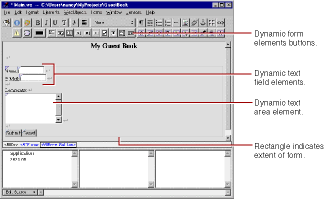.
. WebObjects Builder adds a form element to your component. The triangle at the upper-left corner indicates that it is a dynamic form, as opposed to a static form.The gray border indicates the extent of the form. You can increase its size by adding elements inside it.
This text replaces the word "Form" that was displayed by default.
You have just entered three lines (and a blank line) of static text inside the form. Now you'll enter some dynamic elements to receive input from the user: two text fields and a multi-line text area.
 to create a dynamic text field element (WOTextField).
to create a dynamic text field element (WOTextField).
 button to create a multi-line text area below the "Comments: " line.
button to create a multi-line text area below the "Comments: " line.
 to create a Submit button, which is used to send the data in the form to the server.
to create a Submit button, which is used to send the data in the form to the server.
 to create a Reset button, which is used to clear the data in the form.
to create a Reset button, which is used to clear the data in the form. The window should now look like this: